Dec 27
Here is a handy method to print a directory tree in Windows Explorer.
1. Follow these instructions to open a CMD window while using Windows Explorer.
2. Click on the CMD window’s upper-left icon to show the menu. Click Edit > Paste to paste the following command in the CMD window:
dir /o:gn /s > %temp%\DirTree | notepad %temp%\DirTree
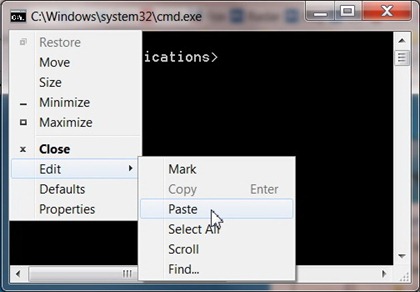
The directory tree will open in Notepad, where you can easily print or save it to a file.
Oct 09
Use the Ctrl+Space keyboard shortcut to remove formatting from text in Microsoft Office programs like Word, Excel and Outlook. This command strips fonts, styles, indenting, etc. and leaves only the plain text.
To remove text formatting:
- Select text in any Microsoft Office program.
- Press Ctrl+Space. The formatted text is converted to plain text.
Oct 08
There is an easy (but tricky) way to open a command prompt window for a specific folder you are browsing in Windows Explorer in Windows 7 and Vista:
- Press and hold the Shift key, then right-click on a folder in Windows Explorer.
- The Explorer context menu will appear. Click on the menu item Open Command Window Here.

This will open a command prompt window for the selected folder:

Note that this does NOT work if you shift+right-click in the tree view on the left side of the Explorer window! Also note that this works only in Windows Vista and later, and not in Windows XP or before without special software.
Oct 07
 When you copy text from a web page and paste it in an email message or Word document, you end up pasting the fonts, formatting and styles along with the text. But sometimes all you want is the plain text.
When you copy text from a web page and paste it in an email message or Word document, you end up pasting the fonts, formatting and styles along with the text. But sometimes all you want is the plain text.
One option is to select "Paste Special" from the "Edit" menu or Office 2007 ribbon bar.
Another option is to use the Ctrl+Space keyboard shortcut available in Microsoft Office programs like Word, Excel and Outlook.
Here’s how it works:
- Select and copy text in any program (typically using Ctrl+C).
- Paste the text into any Microsoft Office program (Ctrl+V).
- Select the text you just pasted.
- Press Ctrl+Space. The formatted text is converted to plain text.
Note that the Ctrl+Space keyboard shortcut clears the formatting from any text in a Microsoft Office program, not just pasted text.
Oct 05
 The Windows key or Windows logo key ("WinKey") is found on most modern keyboards. Microsoft introduced the key with the Windows 95 operating system. There are a number of very handy keyboard shortcuts defined using the WinKey.
The Windows key or Windows logo key ("WinKey") is found on most modern keyboards. Microsoft introduced the key with the Windows 95 operating system. There are a number of very handy keyboard shortcuts defined using the WinKey.
Continue reading »
Oct 03
To type a © copyright symbol on a Windows computer:
- Press and hold the Alt key.
- Type 0169 on the numeric keypad.
- Release the Alt key.
Oct 03
To type a ® registered trademark symbol on a Windows computer:
- Press and hold the Alt key.
- Type 0174 on the numeric keypad.
- Release the Alt key.
Oct 03
To type a ™ trademark symbol on a Windows computer:
- Press and hold the Alt key.
- Type 0153 on the numeric keypad.
- Release the Alt key.
Sep 30
Windows provides a relatively easy way to type special characters:
- Press and hold the Alt key.
- Type the appropriate 4-digit numeric code (see list below) on the numeric keypad.
- Release the Alt key.
Note that the numbers must be typed on the numeric keypad. It will not work if you use the row of number keys above the letter keys.
So for example, to type the symbol for the euro, press and hold the Alt key, type 0128 on the numeric keypad, then release the Alt key, and the euro symbol € will appear.
Some handy codes to remember:
- bullet • 0149
- copyright © 0169
- dagger † 0134
- dash — 0151
- degrees ° 0176
- ellipses … 0133
- euro € 0128
- paragraph ¶ 0182
- plus or minus ± 0177
- pounds £ 0163
- registered trademark ® 0174
- trademark ™ 0153
Here are the ASCII special characters and their 4-digit codes:
Continue reading »
Sep 29
To open the Cmd command line window in Administrator mode in Windows 7 and Vista:
1. Click the Windows Start button.

2. Type cmd in the search box at the bottom of the Start menu.

3. Press Ctrl+Shift+Enter.
4. User Account Control will ask if you want to allow the Windows Command Processor to make changes to your computer. Click Yes.
The command line window will open in Administrator mode.

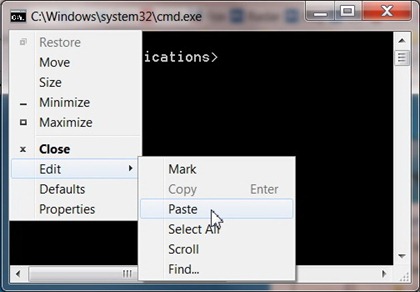


 When you copy text from a web page and paste it in an email message or Word document, you end up pasting the fonts, formatting and styles along with the text. But sometimes all you want is the plain text.
When you copy text from a web page and paste it in an email message or Word document, you end up pasting the fonts, formatting and styles along with the text. But sometimes all you want is the plain text.  The Windows key or Windows logo key ("WinKey") is found on most modern keyboards. Microsoft introduced the key with the Windows 95 operating system. There are a number of very handy keyboard shortcuts defined using the WinKey.
The Windows key or Windows logo key ("WinKey") is found on most modern keyboards. Microsoft introduced the key with the Windows 95 operating system. There are a number of very handy keyboard shortcuts defined using the WinKey.

