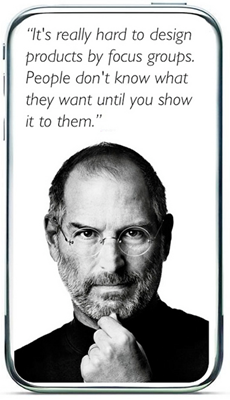Oct 09
Use the Ctrl+Space keyboard shortcut to remove formatting from text in Microsoft Office programs like Word, Excel and Outlook. This command strips fonts, styles, indenting, etc. and leaves only the plain text.
To remove text formatting:
- Select text in any Microsoft Office program.
- Press Ctrl+Space. The formatted text is converted to plain text.
Oct 08
There is an easy (but tricky) way to open a command prompt window for a specific folder you are browsing in Windows Explorer in Windows 7 and Vista:
- Press and hold the Shift key, then right-click on a folder in Windows Explorer.
- The Explorer context menu will appear. Click on the menu item Open Command Window Here.

This will open a command prompt window for the selected folder:

Note that this does NOT work if you shift+right-click in the tree view on the left side of the Explorer window! Also note that this works only in Windows Vista and later, and not in Windows XP or before without special software.
Oct 07
 When you copy text from a web page and paste it in an email message or Word document, you end up pasting the fonts, formatting and styles along with the text. But sometimes all you want is the plain text.
When you copy text from a web page and paste it in an email message or Word document, you end up pasting the fonts, formatting and styles along with the text. But sometimes all you want is the plain text.
One option is to select "Paste Special" from the "Edit" menu or Office 2007 ribbon bar.
Another option is to use the Ctrl+Space keyboard shortcut available in Microsoft Office programs like Word, Excel and Outlook.
Here’s how it works:
- Select and copy text in any program (typically using Ctrl+C).
- Paste the text into any Microsoft Office program (Ctrl+V).
- Select the text you just pasted.
- Press Ctrl+Space. The formatted text is converted to plain text.
Note that the Ctrl+Space keyboard shortcut clears the formatting from any text in a Microsoft Office program, not just pasted text.
Oct 06
Steve Jobs passed away yesterday. He was a creative genius whose impact has been felt around the world. He will be missed. May Steve Jobs rest in peace.
In this video, Jobs explains what it takes to be successful. "People say you have to have a lot of passion for what you’re doing, and it’s totally true. The reason is, because it’s so hard, if you don’t [have passion], any reasonable person would give up."
https://www.youtube.com/watch?v=KuNQgln6TL0
For more inspiration from Steve Jobs, check out his 2005 Stanford Commencement Address.
And if you missed it, check out the article I published just a few days ago, No, Apple Won’t Do “Just Fine” Without Steve Jobs.
Oct 05
 The Windows key or Windows logo key ("WinKey") is found on most modern keyboards. Microsoft introduced the key with the Windows 95 operating system. There are a number of very handy keyboard shortcuts defined using the WinKey.
The Windows key or Windows logo key ("WinKey") is found on most modern keyboards. Microsoft introduced the key with the Windows 95 operating system. There are a number of very handy keyboard shortcuts defined using the WinKey.
Continue reading »
Oct 04
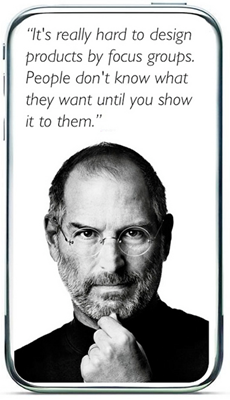
Apple is expected to announce the iPhone 5 today at a major press event. A PriceGrabber survey in July showed that a whopping 35% of respondents want to buy the yet-unseen iPhone 5 when it hits the market. The iPhone 5 is arguably the most anticipated tech product of 2011. It’s also the first major product released since tech legend Steve Jobs retired as CEO of Apple.
Mr. Jobs plans to remain Chairman of the Apple board. COO Tim Cook has taken the helm as full-time CEO. Cook had already served as Apple’s temporary CEO a few times since 2004 when Jobs was on medical leave due to pancreatic cancer.
Cook has done a great job running Apple’s day-to-day operations while Jobs has been ill. Cook is widely credited with getting Apple out of the hardware manufacturing business. This helped the company reduce inventory levels, streamline its supply chain, and dramatically increase margins.
But a good businessman is not the same as a visionary technical genius.
Continue reading »
Oct 03
To type a © copyright symbol on a Windows computer:
- Press and hold the Alt key.
- Type 0169 on the numeric keypad.
- Release the Alt key.
Oct 03
To type a ® registered trademark symbol on a Windows computer:
- Press and hold the Alt key.
- Type 0174 on the numeric keypad.
- Release the Alt key.
Oct 03
To type a ™ trademark symbol on a Windows computer:
- Press and hold the Alt key.
- Type 0153 on the numeric keypad.
- Release the Alt key.
Sep 30
Windows provides a relatively easy way to type special characters:
- Press and hold the Alt key.
- Type the appropriate 4-digit numeric code (see list below) on the numeric keypad.
- Release the Alt key.
Note that the numbers must be typed on the numeric keypad. It will not work if you use the row of number keys above the letter keys.
So for example, to type the symbol for the euro, press and hold the Alt key, type 0128 on the numeric keypad, then release the Alt key, and the euro symbol € will appear.
Some handy codes to remember:
- bullet • 0149
- copyright © 0169
- dagger † 0134
- dash — 0151
- degrees ° 0176
- ellipses … 0133
- euro € 0128
- paragraph ¶ 0182
- plus or minus ± 0177
- pounds £ 0163
- registered trademark ® 0174
- trademark ™ 0153
Here are the ASCII special characters and their 4-digit codes:
Continue reading »


 When you copy text from a web page and paste it in an email message or Word document, you end up pasting the fonts, formatting and styles along with the text. But sometimes all you want is the plain text.
When you copy text from a web page and paste it in an email message or Word document, you end up pasting the fonts, formatting and styles along with the text. But sometimes all you want is the plain text.  The Windows key or Windows logo key ("WinKey") is found on most modern keyboards. Microsoft introduced the key with the Windows 95 operating system. There are a number of very handy keyboard shortcuts defined using the WinKey.
The Windows key or Windows logo key ("WinKey") is found on most modern keyboards. Microsoft introduced the key with the Windows 95 operating system. There are a number of very handy keyboard shortcuts defined using the WinKey.