Creating responsive web applications is one of the unsaid requirements nowadays. One can create responsive user interfaces in a variety of ways, from using simple CSS media queries to using multiple frameworks and modules like Angular Material. To give users a smooth experience across various devices and screen sizes in the modern digital era, responsive web applications have become increasingly crucial. A strong toolset is provided by Angular Material, a UI component package for Angular, which allows programmers to build aesthetically pleasing and responsive online applications. This thorough manual intends to provide you with a firm basis to begin your adventure while introducing you to the world of creating responsive web apps using Angular Material.
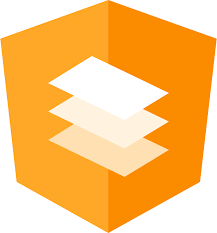
Angular Material & Its Advantages
The Angular team created Angular Material, a full set of UI components that adheres to Material Design principles. It provides a huge selection of interchangeable and adaptable UI elements, including buttons, inputs, dialog boxes, and navigational elements. Developers can save time and effort by utilizing pre-built components that follow a unified and aesthetically pleasant design language by implementing Angular Material. Let’s see some advantages of Angular Material:
- An intuitive and visually appealing user experience that adheres to Google’s design guidelines is offered by Angular Material, which adopts the Material Design tenets.
- Because the components of Angular Material adhere to a single design language, you can guarantee a consistent appearance and feel throughout your application.
- Angular Material places a strong emphasis on accessibility, making sure that people with disabilities can use and navigate your web application.
- The responsiveness of Angular Material makes it simpler to develop applications that adapt naturally to various screen sizes and devices.
- Although Angular Material has default styles, it also offers a wide range of customization options, allowing developers to modify components to meet the specific branding and design requirements of their applications.
Implementing Angular Material
You have to set up Angular Material in your Angular project before you can use it. To get started, take these actions:
- Install Angular Material by typing the command “
npm install @angular/material” in the Node Package Manager (npm). - Import angular material and set it up: In the main module file (‘
app.module.ts‘) of your Angular project, import the required modules from Angular Material. Add any necessary Angular CDK (Component Dev Kit) modules as well. - Include the Angular Material theme: The styling of Angular Material is done using predefined themes. By importing the relevant theme CSS file or by defining a custom theme, you can incorporate the appropriate theme into your project.
- Utilize Angular Material Components Right Away: By providing the right selectors and making use of their attributes and methods, you may begin using Angular Material’s components in your application once it has been configured.
Responsive Navigation
For delivering seamless user experiences across various devices, responsive navigation is essential. The toolbar, side nav, and menu are just a few of the components that are available in Angular Material and may build flexible navigation menus. To create a responsive navigation using Angular Material one can follow the steps from below:
- Integrate Necessary Modules: Once Angular Material has been installed, import the relevant modules into your project, such as
MatToolbarModule,MatSidenavModule, andMatMenuModule. - Configure the Toolbar: To add a responsive toolbar to the top of your application, use the
MatToolbarModule. Include the branding and navigation options for your application, and customize it to meet your design specifications. - Create a side navigation menu: Build a flexible side navigation menu using the
MatSidenavModule. To display additional menu items or supplementary navigation options, use this component. Set it up so that it will open and close in response to user input. - Make use of menus: The
MatMenuModuleof Angular Material enables you to design drop-down menus for navigational objects. Specific toolbar or side navigation menu items can have dropdown functionality added to them, creating a hierarchical navigation structure. - Use Responsive Techniques: You can modify the navigation components to fit various screen sizes using Angular Material’s responsive CSS classes and utilities. These classes can be used to display or hide items, stack them vertically, or alter their look depending on particular breakpoints.
Theming and Customization
To customize the look of your web app, Angular Material offers a wide range of theme and customization choices. Let’s examine a few salient attributes:
- Theming: Your application can easily use pre-built themes that Angular Material offers. To complement your logo, you can design custom themes or select from a number of color palettes.
- Typography: Angular Material has a typographic system that makes sure that the text styles used across your project are consistent and aesthetically beautiful. Fonts, font sizes, and other typographic components can all be changed.
- Component Styling: Each Angular Material element comes with its own set of customizable styles. To meet your design needs, you can adjust colors, sizes, and other visual elements.
- Angular’s robust styling system allows you to construct new components and apply the desired styling if the built-in Angular Material components are insufficient for your needs.
Responsive Layouts with Angular
A variety of features and tools are offered by Angular Material to make the creation of responsive layouts simple. Here are some crucial ideas and methods to bear in mind:
- Flex Layout: Angular Material incorporates Angular Flex-Layout, a potent library that permits responsive and adaptable layouts. It uses CSS Flexbox internally, which makes it simpler to create adaptive designs.
- Grid System: The responsive grid system provided by Angular Material enables you to design responsive layouts with various column arrangements in accordance with screen widths.
- Media Queries: Angular Material comes with predefined media queries that you may use to adjust component behavior based on screen breakpoints or conditionally apply styles.
- Responsive Components: A lot of Angular Material components automatically adapt their appearance and behavior to the size of the screen. Menus, buttons, and navigational components are a few examples.
Conclusion
Angular Material gives developers a strong toolkit for creating responsive web applications. It is a great option for developing cutting-edge and aesthetically pleasing web apps that work flawlessly across various platforms. Thanks to its wide library of UI components, responsive layouts, and theming features. You’ll be well-equipped to create responsive web applications using Angular Material if you adhere to the rules and make use of the features covered in this short guide.
Tags: angular, Angular Material, Guide, Web App